Simple. If you use Ubuntu (I'm using 11.04 for this example) there are few tools that you can use to do that task. The best of the best so far is Audacity, I think. But Audacity is actually more than that and can be a bit hard to use, sometimes.
If you want a more dedicated application with a simple GUI... then MP3Splt is a pretty cool utility. But the default project was actually a command-line one (don't run away now :P) but luckily there is a GTK+ toolkit written GUI for that called MP3Splt-gtk.
Main features...
*. Not the most user friendly actually but pretty decent GUI.
*. Has a built in audio player which can be used several other frameworks/engines such as Gsteramer, etc.
*. Insert "gaps" or sound levels when splitting audio files.
*. Or you can use the "silent" mode which automatically adjusts the split points.
*. Tag-Editing and automatic inserting the source meta-data support.
*. MP3 and Ogg Vorbis supported.
*. Change output directory.
*. Queue support.
*. CDDB data fetching from online sources.
*. You can either use your mouse or directly enter audio durations to split.
If you use Ubuntu 11.04, 10.10 and 10.04 then you can install MP3Splt-gtk 0.5.6 (current version) by entering the below command in your Terminal.
sudo apt-get install mp3splt-gtk
Although the GUI is simple but it can be confusing (if you're the developer, then this is not a judgment, I just love the GTK front-end apart from all that. Thank you :D). It took my dull brain few minutes to figure it out.
Lets do it in easy three steps.
1. Load the app and then click on the "browse" button and add your mp3/ogg audio file to split.
2. Then play the file and when reached to your desired location (say the start of your song in the main track) you can click on the "Add" button on the "player" tab as shown in below screenshot.
3. Then let the song play and when it reaches the "desired end" again click on "Add" button and pause the playback.
Now you'll see two "marks" on the "player" tab. If you don't want to add any split gaps, etc then simply clicking on the "correction mark" at the top of the MP3Splt (have a look at the below screenshot). That's it!.
(By default it saves your split audio files in your Home directory). Enjoy!.








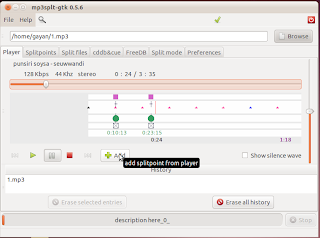










0 comments:
Post a Comment