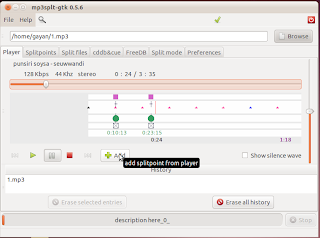As a professional Musician, after switching into the awesome GNU/Linux operating system recently ;-) if you've just found out that you can't "have" your favourite Digital audio recording/mixing utility in GNU/Linux, well, you must be devastated :/.
Although I'm not a professional musician nor I have any advanced knowledge about audio workstation software, etc but after hearing a lot of good things... I just wanted to give a try at a utility called Ardour just for the sake of writing a decent post.
Now the name may not make a lot of sense at first (well it kinda does actually :P) but I soon realised that Ardour is a very professional looking, robust and an excellent digital audio workstation software application (it's free!) that is developed especially for GNU/Linux users (including Mac OSX version as well) which can save some real amount of money when considering some of the so called "professional" software and their costs.
Main features...
*. It primarily rely on a sound server called "JACK" (which is also developed by the same developer) and can use ALSA, OSS, FFADO for connecting with your actual audio hardware.
Thus you don't actually have to worry about Ardour's support for your hardware. As along as the hardware are supported by ALSA, OSS or GNU/Linux Kernel in general... Ardour will be able to use them, so you're good to go :).
*. You can make unlimited Undo "operations".
*. Supports both Non-destructive and Non-Liner editing.
*. Easily mix any amount of tracks (as long as your PC/audio hardware can handle them) by using 32-bit floating points.
*. Record audio.
*. Easily control regions by using icons and just right-click on the track and you'll be amazed by the options that you'll get (reverse, export, bounce and spectral analysis, etc).
*. Supports standard file formats, such as BWF, WAV, WAV64, AIFF and CAF, and it can use LADSPA, LV2, VST and AudioUnit plugin formats.
*. Additional Microsoft VST plug-in support.
*. Mixing using a lot of additional plugins (over 200 free ones), Equalizers, etc.
*. Supports dragging, trimming, splitting and timestretching recorded regions.
*. It can also be used as an audio mastering suite to create final versions, CD writeable files such as TOC and CUE.
You can install Ardour (2.8.11 - the current version) in Ubuntu 11.04 Natty Narwhal by using the below command in your Terminal window.
You'll have to confirm the installation by saying "yes" or "no" to the pop-up window that you get. Although both choices have their own drawbacks... but most of the time I think it's pretty much safe to say "yes". But unless you have a bit of a powerful PC/Laptop ("big" RAM, etc), saying "no" is more safe, I think.
You can launch it via: "Applications" -> "Sound & Video" - "ArdourGTK2" (which is the GTK2+ written in front-end GUI). As mentioned, I'm not a professional of this kind ;-) so I may haven't been able to convince you that much here which is not fare for the developer and their hard work.
So as a final note, let me humbly emphasize by saying that, if you're looking for a completely free, professional, opensounce digital audio workstation software for GNU/Linux and Mac OSX environments... then even people like me are impressed by the power of this amazing utility called Ardour. So Ardour can be a highly recommended software if you have the above needs. Enjoy!.
Although I'm not a professional musician nor I have any advanced knowledge about audio workstation software, etc but after hearing a lot of good things... I just wanted to give a try at a utility called Ardour just for the sake of writing a decent post.
Now the name may not make a lot of sense at first (well it kinda does actually :P) but I soon realised that Ardour is a very professional looking, robust and an excellent digital audio workstation software application (it's free!) that is developed especially for GNU/Linux users (including Mac OSX version as well) which can save some real amount of money when considering some of the so called "professional" software and their costs.
Main features...
*. It primarily rely on a sound server called "JACK" (which is also developed by the same developer) and can use ALSA, OSS, FFADO for connecting with your actual audio hardware.
Thus you don't actually have to worry about Ardour's support for your hardware. As along as the hardware are supported by ALSA, OSS or GNU/Linux Kernel in general... Ardour will be able to use them, so you're good to go :).
*. You can make unlimited Undo "operations".
*. Supports both Non-destructive and Non-Liner editing.
*. Easily mix any amount of tracks (as long as your PC/audio hardware can handle them) by using 32-bit floating points.
*. Record audio.
*. Easily control regions by using icons and just right-click on the track and you'll be amazed by the options that you'll get (reverse, export, bounce and spectral analysis, etc).
*. Supports standard file formats, such as BWF, WAV, WAV64, AIFF and CAF, and it can use LADSPA, LV2, VST and AudioUnit plugin formats.
*. Additional Microsoft VST plug-in support.
*. Mixing using a lot of additional plugins (over 200 free ones), Equalizers, etc.
*. Supports dragging, trimming, splitting and timestretching recorded regions.
*. It can also be used as an audio mastering suite to create final versions, CD writeable files such as TOC and CUE.
You can install Ardour (2.8.11 - the current version) in Ubuntu 11.04 Natty Narwhal by using the below command in your Terminal window.
sudo apt-get install ardour
You'll have to confirm the installation by saying "yes" or "no" to the pop-up window that you get. Although both choices have their own drawbacks... but most of the time I think it's pretty much safe to say "yes". But unless you have a bit of a powerful PC/Laptop ("big" RAM, etc), saying "no" is more safe, I think.
You can launch it via: "Applications" -> "Sound & Video" - "ArdourGTK2" (which is the GTK2+ written in front-end GUI). As mentioned, I'm not a professional of this kind ;-) so I may haven't been able to convince you that much here which is not fare for the developer and their hard work.
So as a final note, let me humbly emphasize by saying that, if you're looking for a completely free, professional, opensounce digital audio workstation software for GNU/Linux and Mac OSX environments... then even people like me are impressed by the power of this amazing utility called Ardour. So Ardour can be a highly recommended software if you have the above needs. Enjoy!.