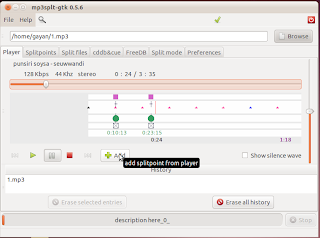When it comes to optical disk burning in GNU/Linux there are a lot of applications which are written using various GUI toolkits such as GTK+, Qt, etc. The one that comes with the classic Gnome desktop these days is Brasero... it's very useful and easy to use but lacks that professional touch.
For the KDE/Qt desktop we have the powerful k3b, it's full of features and is one of the best without a doubt, but again not the best GUI and can be a bit confusing sometimes as well.
Then I came upon another excellent cross-platform optical burner written in Qt called "Silicon Empire". It's still in its early stage and even though they have Ubuntu/Arch Linux and Fedora, etc in their download page, but at this moment only Ubuntu packages are available.
But the rest assured, I'm already impressed by it!. The reason for me is pretty simple. Silicon Empire has an elegant GUI to the left you'll have the opportunity to choose the type of work that you need it to do such as burning data CD/DVD, image viewer, Video, etc and when you click on the left icons in the middle section it'll display all the options/features.
And to the right, whenever you click on a SE buttons (say eraser), it'll give you a brief description of that. So basically, in my humble opinion, I think the GUI is pretty damn good, this may sound a bit weired, but most of the time, you can tell a lot about the intentions/the "aimed audience" of the developers just by having a look at the application itself.
On the other hand, again, like almost all the other burning applications, Silicon Empire is a GUI front-end which uses various command-line utilities such as Cdrecord, etc. But who likes command-line tools :P.
Main features...
*. Burn CD/DVD and Blue-Ray disks.
*. Optical disk eraser (you can choose different methods such as Force, Lead-Out, automatic disk eject after burning, etc). But the eraser only erases DVD (not sure about Blue-Rays, haven't even seen one for real :/) and does not support CD-rw erasing, which is my only complain at the moment.
Update:- I can't write (already blanked) CD-rw either and I don't have a blank CD.. so not sure about writing CDs either..., has to be a bug.
*. Photo viewer, although it's at its early stage and you can't load entire folders however you can do so by dragging the desired folder or the files nonetheless (wait!, maybe that's how they've designed it, silly me :P).
*. Image mounter/manager (two applications actually) - This is actually one of the best features of Silicon Empire. If you have a lot of disk images (in various formats) to deal with usually (say that you're a GNU/Linux vendor who usually have to write a lot of CD/DVD images) then you'll love the built in Disk-image-manager.
It's simple but very useful and yet feels like something that other applications such as Brasero for instance seems to think are not "important".
*. Audio player - It uses the well known Minitunes player and based on the Phonon framework and once loaded with audios, it can automatically search for online services such as last.fm to find missing album information and cover arts, etc. It won't play any audios unless you install some of the dependencies (at least in my case)... more later.
*. Video - Well there ain't any video players nor DVD-Video project compiling available at the moment, but I'm pretty sure they'll implement it in the future.
SE also has a preference page by using that you can change a lot of other related options such as - switch between Qt/GTK+ theme engines, change icon themes (although did not work in my Laptop), change background/link/titles... colors, disable/enable search bar, enable Qt-OpenGl rendering, file association, change temporary file path, etc.
It also comes with an excellent little tool which gives you the ability to "kill" the running SE process. You can launch by clicking on the upper right corner and from the menu choose "Applications" which should "reveal" you about the currently running SE related processes.
How to install Silicon Empire in Ubuntu 11.04 Natty Narwhal?
Simple. First get the desired package from here-32/bit and here/64bit. Simply double click on it and it'll take you to the Ubuntu software center. Just click on the "install" button and follow the on-screen instructions.
To enable audio playback in Minitunes...
I'm assuming that you've already installed the proprietary codec pack in Ubuntu 11.04. If so, all we gotta do is just install the Phonon (don't need if you use Kubuntu 11.04) and the Gstreamer-phonon backend. To do that, open the Linux Terminal and enter the below command.
For the KDE/Qt desktop we have the powerful k3b, it's full of features and is one of the best without a doubt, but again not the best GUI and can be a bit confusing sometimes as well.
Then I came upon another excellent cross-platform optical burner written in Qt called "Silicon Empire". It's still in its early stage and even though they have Ubuntu/Arch Linux and Fedora, etc in their download page, but at this moment only Ubuntu packages are available.
But the rest assured, I'm already impressed by it!. The reason for me is pretty simple. Silicon Empire has an elegant GUI to the left you'll have the opportunity to choose the type of work that you need it to do such as burning data CD/DVD, image viewer, Video, etc and when you click on the left icons in the middle section it'll display all the options/features.
And to the right, whenever you click on a SE buttons (say eraser), it'll give you a brief description of that. So basically, in my humble opinion, I think the GUI is pretty damn good, this may sound a bit weired, but most of the time, you can tell a lot about the intentions/the "aimed audience" of the developers just by having a look at the application itself.
On the other hand, again, like almost all the other burning applications, Silicon Empire is a GUI front-end which uses various command-line utilities such as Cdrecord, etc. But who likes command-line tools :P.
Main features...
*. Burn CD/DVD and Blue-Ray disks.
*. Optical disk eraser (you can choose different methods such as Force, Lead-Out, automatic disk eject after burning, etc). But the eraser only erases DVD (not sure about Blue-Rays, haven't even seen one for real :/) and does not support CD-rw erasing, which is my only complain at the moment.
Update:- I can't write (already blanked) CD-rw either and I don't have a blank CD.. so not sure about writing CDs either..., has to be a bug.
*. Photo viewer, although it's at its early stage and you can't load entire folders however you can do so by dragging the desired folder or the files nonetheless (wait!, maybe that's how they've designed it, silly me :P).
*. Image mounter/manager (two applications actually) - This is actually one of the best features of Silicon Empire. If you have a lot of disk images (in various formats) to deal with usually (say that you're a GNU/Linux vendor who usually have to write a lot of CD/DVD images) then you'll love the built in Disk-image-manager.
It's simple but very useful and yet feels like something that other applications such as Brasero for instance seems to think are not "important".
*. Audio player - It uses the well known Minitunes player and based on the Phonon framework and once loaded with audios, it can automatically search for online services such as last.fm to find missing album information and cover arts, etc. It won't play any audios unless you install some of the dependencies (at least in my case)... more later.
*. Video - Well there ain't any video players nor DVD-Video project compiling available at the moment, but I'm pretty sure they'll implement it in the future.
SE also has a preference page by using that you can change a lot of other related options such as - switch between Qt/GTK+ theme engines, change icon themes (although did not work in my Laptop), change background/link/titles... colors, disable/enable search bar, enable Qt-OpenGl rendering, file association, change temporary file path, etc.
It also comes with an excellent little tool which gives you the ability to "kill" the running SE process. You can launch by clicking on the upper right corner and from the menu choose "Applications" which should "reveal" you about the currently running SE related processes.
How to install Silicon Empire in Ubuntu 11.04 Natty Narwhal?
Simple. First get the desired package from here-32/bit and here/64bit. Simply double click on it and it'll take you to the Ubuntu software center. Just click on the "install" button and follow the on-screen instructions.
To enable audio playback in Minitunes...
I'm assuming that you've already installed the proprietary codec pack in Ubuntu 11.04. If so, all we gotta do is just install the Phonon (don't need if you use Kubuntu 11.04) and the Gstreamer-phonon backend. To do that, open the Linux Terminal and enter the below command.
sudo apt-get install phononThat should do it. Oh one more thing, early in the day I was browsing Webupd8... and saw Andrew's post about this app and got "inspired" by it :D.