I mean, personally I hate the simplicity of Chrome yet it seems that most other are definitely favoring it. Its damn fast, loads websites faster than any other web browser, stable, plays Flash videos really well, comes with a PDF reader... what else do we need!.
But unlike with the Chromium, it's not like that Google just renames it... for instance in the past there was a rumor that the big G in fact been using the Chrome browser to spy on the users :/.
Anyhow few days ago Google updated the Chrome to its 12th version (still in stable release) which is now also available for GNU/Linux too. Although I'm personally ain't much of a Unity geek my self yet if you like Unity desktop nonetheless then you'll love a certain feature that comes with the Chrome 12.
*. libappindicator support - This is actually in its beta stage but we should give some credit to Google for recognizing the Ubuntu as something "especial" :). Now you can access few main options of the Chrome web browser by using the application indicator menus in Unity desktop (such as downloads/extensions, etc).
*. 3D CSS - I've said this before so not gonna repeat it all over again. But to be short - Chrome now has the ability to use your GPU for rendering 3D CSS animations found on web sites which should enhance the efficiency + better 3D animations in general.
*. Launch apps by using their names in ominibox.
*. Google gears have been removed.
So if you use Ubuntu 11.04 Natty Narwhal then you can easily install Google Chrome 12 stable by using the below commands in your Terminal.
sudo -sThat should do it... but remember it's still in its "stable" version. Use it at your own risk. Oh and the application indicator menus are disabled by default. If you want to enable them, then...
echo "deb http://dl.google.com/linux/deb/ stable non-free main" | sudo tee -a /etc/apt/sources.list
wget -q -O - https://dl-ssl.google.com/linux/linux_signing_key.pub | apt-key add -
apt-get update
apt-get install google-chrome-stable
1. On the URL panel of Chrome type the below command and press enter.
about:flags2. This should bring you a new tab window and from the scroll down until you see an option called "Experimental GNOME menu bar support". You should see an "Enable" button, click on it and you're done!. Enjoy!.






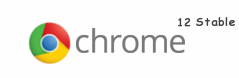









0 comments:
Post a Comment