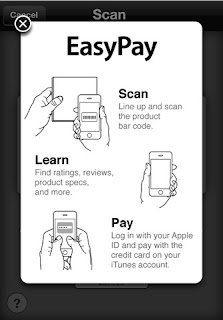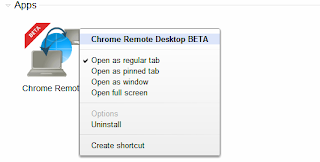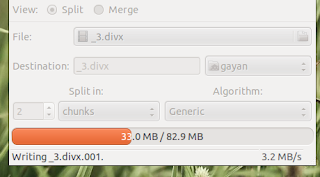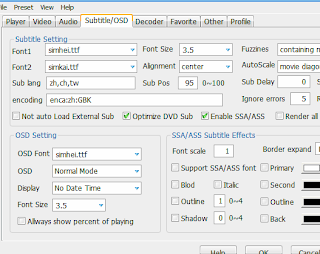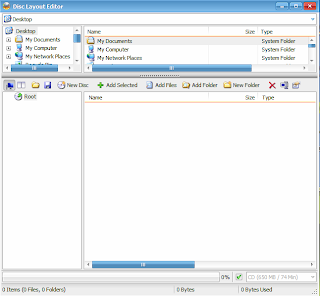Dell apparently issued a bad batch of AC adapters for Vostro 1500 laptops. After a customer brought it to my attention that the track pad wasn't moving the cursor on screen. Plugging a mouse into the USB will release the cursor to move freely about the screen. This proves it's not a virus or a windows glitch. This Forum provided the answer to the problem. Unfortunately it doesn't look like Dell will reimburse or send you a new one. Fortunately there's always Google Shopping.
Saturday, 24 December 2011
Apple Starts Independent Approach to Accessory Purchase
Posted on 07:37 by Unknown
Next time you go to the Apple retail store, take a look over near the phone cases. You may notice a customer holding some merchandise from their wall of accessories, pull out an iPhone, and snap a quick picture before walking out with it.
Before you decide to run and flag the security, you might wish to be briefed on the procedure called personal pick up. Now at Apple, instead of pulling out cash or card, you can simply pay by phone as you would any App purchase.
First download the Apple Store App. Snap a picture of the UPC of the product you wish to buy. Provide the three digit security code on the back of the credit card used to purchase iTunes. Confirm the purchase. You will be emailed a receipt. The store is immediately updated verifying your payment and prohibiting the guard from tackling you on your way out.
Keep the original packaging and Apple will replace or refund any of these items no questions asked.
This leads one to ask- Is this the future of retail shopping? If so what store will be next? Is the Apple store employee that informed me of this procedure aware that her job is at stake?
What do you think?
Before you decide to run and flag the security, you might wish to be briefed on the procedure called personal pick up. Now at Apple, instead of pulling out cash or card, you can simply pay by phone as you would any App purchase.
Keep the original packaging and Apple will replace or refund any of these items no questions asked.
This leads one to ask- Is this the future of retail shopping? If so what store will be next? Is the Apple store employee that informed me of this procedure aware that her job is at stake?
What do you think?
Friday, 16 December 2011
Installing RAM in an iMac 2.4GHZ Core 2 Duo
Posted on 04:51 by Unknown
In an effort to upgrade my iMac to play Sky Rim, I made a dash to Fry's the local electronics sotre here in California. I bought a 4 GB SODIMM 667mhz stick of RAM. It put me back about $67 after tax. Installed and booted no problem. Then hours later I noticed my browser dumping my pages every 5-10 minutes and the OS completely freezing up so it needed to be rebooted. Clicking the Apple at the top left and selecting About this Mac, it show there to be 6gb total installed. The other slot already had a 2gb chip. I decided to pull my 4gb and replace it with another 2gb. Reset the computer and the OS has been running smoothly ever since. Which makes me ask, Is this a software or firmware restriction of RAM capacity? Suppose the only other future upgrade would be replacing the hard drive disk for a solid state drive. Interesting side note- there's a drawing beneath the pedestal that illustrates the procedure for upgrading or replacing your RAM just in case you forgot.


Tuesday, 29 November 2011
Dodge Havoc and Destroy Dust Bunnies
Posted on 10:19 by Unknown
 |
| Before |
 |
| After |
Want an easy way to make your system significantly slow and sluggish? Run it on the floor in a room full of dust for a year and let it slowly absorb every particle. Your PC is not a vacuum. If your CPU heat sink looks like this, I should turn you in for attempted arson. Please excuse the sarcasm. Just take note: The computer I pulled this from had a bad stick of RAM preventing it from booting. The RAM on this particular model Dell Inspiron 530s like many others sits next to the CPU. Heat dammage? It's likely. I identified the problem from 4 short beeps from the BIOS on post. I used an air can to blow the dust out and a vacuum next by to catch it. An old toothbrush to loosen the remaining dust in the corners, and one last vacuuming to finish the job.
Tuesday, 11 October 2011
Following an Obsession: Announcing "HecticGeek.com" (My New Wordpress Site! :D)
Posted on 06:13 by Unknown
If you just arrived here, then ...
I started this blog like 10-11 months ago which, when compared with other web sites (most) is like a newborn baby :). This blog currently has like 800 + articles, all written by me. It gets a reasonable amount of traffic and as you know I use Google Adsense on the site which makes a very little $$ as well (better than nothing, hey!).
I started this blog like 10-11 months ago which, when compared with other web sites (most) is like a newborn baby :). This blog currently has like 800 + articles, all written by me. It gets a reasonable amount of traffic and as you know I use Google Adsense on the site which makes a very little $$ as well (better than nothing, hey!).
But after all these months, suddenly out of nowhere, a thought came to my mind (errr, damn you "the thought"!! :)) around the idea of the "true ownership". First it started small but after few days, well, I became quite obsessed with it and and the end, it kinda outranked me :).
Now as many knows, all the content on this site, although I created them (some inspired by others work of course) but still the content is hosted on Google owned Blogger (this isn't really that big of a deal, but as you know, once an obsession takes over you ... ;-)).
Now as many knows, all the content on this site, although I created them (some inspired by others work of course) but still the content is hosted on Google owned Blogger (this isn't really that big of a deal, but as you know, once an obsession takes over you ... ;-)).
In reality, I don't have any authority over the content of the site. So I guess that (like anyone else would), I just wanted something of my own. I don't how what the future might bring. But I just thought, it would be nice if one day I could look back and think, "at last, something of me own" :).
Though the idea of ownership is a bit of an anomaly itself because as many knows .... okay you know what, let's just forget about those "philosophical" nonsenses and let me come straight to the point :).
Though the idea of ownership is a bit of an anomaly itself because as many knows .... okay you know what, let's just forget about those "philosophical" nonsenses and let me come straight to the point :).
In simple terms, if you think what I write is "okay", then I humbly present you my own brand new site called The Hectic Geek (acquired through the very little money made by this little blog. So dear "this little blog", thank you!).
I won't forward this site's content over there thus I'll have to start from scratch, all over again. It's a long and painful process, if you have been blogging and know about traffic growth, etc. But, I'd like to start anew.
Right now the new site looks like shi* (although this blog is no different either :D). I'm really new to WordPress platform so gotta learn few things here and there (to tell you the truth, I don't even know how to change sidebar in WP :/).
The site has like 3 articles that I wrote today (2011/10/11). Other than that, nothing much to say actually. But that doesn't mean that I'll be leaving this blog forever. Although I won't be writing new content here but I will always come and look for comments and do my best to give answers nonetheless.
I don't have thousands of subscribers (about 41 according to Google) but if you're one of those geeks that come and read this site, somewhat frequently, then you know where to find me :).
Sunday, 9 October 2011
Remote Desktop Access Comes to Google Chrome!
Posted on 04:03 by Unknown
If you have a reasonably faster internet connection then using free & popular tools such as the TeamViwer for instance, you can easily establish a remote desktop connection that has a lot of uses. This is a feature that's being largely used by both professionals (remote help desk providers) and users all around the world which helps to access a remote location with as low cost as possible :).
Anyhow, the latest news is that, Google has released an extension for their Chrome web browser which basically enables the users start a remote desktop connection for free!. The extension is currently at its beta stage and is about 19MB in size (it was introduced like 2 days ago ="Oct 7, 2011", and used to be about 17MB in size but have added 2MB already, seems like they've done some "heavy" bug fixes already).
It's a cross-platform "thing" (obviously). So as long as you have installed Google Chrome web browser on MS Windows, Mac OSX, GNU/Linux or any platform the browser is installable, you should be able to start a remote desktop connection. The extension uses the Google G-Talk web API thus will ask you for your Google account access + at this point there seems to be no audio support but both video and text message sending is enabled by default.
As with other applications the remote desktop connection is implemented by using a access code (12 digits), encrypted. For instance, you can either generate a code for your computer and provide it to the user who wants to access your PC remotely or request their code and start the connection by yourself.
Either way, the code set-up is needed only once but if the connection got disconnected for some reason, then you'll have to enter a new code for security reasons. Since the basic foundation of Chrome OS is actually the web browser itself thus this will also be seamlessly implemented in the Chrome OS too.
So, if you want to do more than web browsing the Google Chrome and want to start both a nerdy or professional remote desktop connection for free then why not try this Chrome extension!.
Once installed you can access it by simply opening a new window and then under the sub heading "Apps" click on its icon as shown with below screenshot and can even access few of its settings window (creating a shortcut, etc) too.
You can also read this official help page for more information.
Anyhow, the latest news is that, Google has released an extension for their Chrome web browser which basically enables the users start a remote desktop connection for free!. The extension is currently at its beta stage and is about 19MB in size (it was introduced like 2 days ago ="Oct 7, 2011", and used to be about 17MB in size but have added 2MB already, seems like they've done some "heavy" bug fixes already).
It's a cross-platform "thing" (obviously). So as long as you have installed Google Chrome web browser on MS Windows, Mac OSX, GNU/Linux or any platform the browser is installable, you should be able to start a remote desktop connection. The extension uses the Google G-Talk web API thus will ask you for your Google account access + at this point there seems to be no audio support but both video and text message sending is enabled by default.
As with other applications the remote desktop connection is implemented by using a access code (12 digits), encrypted. For instance, you can either generate a code for your computer and provide it to the user who wants to access your PC remotely or request their code and start the connection by yourself.
Either way, the code set-up is needed only once but if the connection got disconnected for some reason, then you'll have to enter a new code for security reasons. Since the basic foundation of Chrome OS is actually the web browser itself thus this will also be seamlessly implemented in the Chrome OS too.
So, if you want to do more than web browsing the Google Chrome and want to start both a nerdy or professional remote desktop connection for free then why not try this Chrome extension!.
Once installed you can access it by simply opening a new window and then under the sub heading "Apps" click on its icon as shown with below screenshot and can even access few of its settings window (creating a shortcut, etc) too.
You can also read this official help page for more information.
Friday, 7 October 2011
HTML5 Based Text Editor for Ubuntu Linux - GWrite!
Posted on 23:04 by Unknown
The world wide web loses its meaning and purpose if the "contents" is only readable by either humans or computers. Thus the purpose of HTML (which is the basic framework of web pages) is to make the contents readable for both computers and humans since computers are still our slaves who's purpose is to search and structure the data so we can access them as efficient as possible (poor buggers :D).
Since its introduction, HTML has undergone 5 major "updates" and the recently introduced HTML5 is the newest version that brings a lot of changes (such as advanced multimedia support, etc).
Anyhow as said before, HTML is actually a way of representing data thus by using it as the framework, we can build pretty awesome (meaning powerful and features rich :P) applications with somewhat minimal of efforts (since we already have the basic layout from HTML for rendering the data, etc).
For instance, the standard text format (.txt) cannot handle images or anything other than text. That's why we have word processors that have both the container format + a framework of their own for inserting/deleting pictures, links or other advanced things which the basic text format is unable to "understand".
But what if we could build a universal format that understand all these things, images, text, links, graphs, videos, audio, tables, etc ... well a web page such an app, isn't it? it can display these things by default. Why?, because it uses HTML as the "engine". So since HTML is an open "language" anyone can easily use its framework and build an advanced text editor (as with this case) or anything that's supported by the HTML protocol (sort of) with ease and that's what GWrite is all about!.
I'm sorry it took this long ... but I got all excited ;-).
Anyhow let me give you some of its features first...
*. Based on the HTML5 mark-up language and the UI is written in GTK+ toolkit.
*. Very simple window yet has a lot of features. *. Even supports "MS Doc" word processor container format!.
*. Insert text and make them: Bold, Italic,Underline, Change font size, Highlight text, etc.
*. As said before, unlike with a "traditional" text editor, you can insert pictures, tables (not the ones with chair and stuff :P), URL (links), HTML codes, LaTeX math expressions, etc.
*. View the text source in pure HTML or the usual humanly read version (without the codes, etc).
*. Add styles such as: Different headings, Bulleted/Numbered lists, Div tags, Block quotes, etc.
*. Undo & Redo.
*. Find and replace.
*. Word counting support.
These are among few of its main features to mention. Although it won't show any file other than in HTML or MS Doc by default but you can easily open text or other files by changing the attributes to "All files" in the open file window.
You can install GWrite in Ubuntu 11.04 Natty Narwhal, 10.10 and 10.04 (may even support 11.10, didn't check though) by simply entering the below command in your terminal window.
So, if you're looking for an opensource, HTML5 based rich text editor (with excellent features I might add) that can be used in Ubuntu or GNU/Linux in general, then GWrite is a bloody excellent utility without a doubt!. Enjoy.
Since its introduction, HTML has undergone 5 major "updates" and the recently introduced HTML5 is the newest version that brings a lot of changes (such as advanced multimedia support, etc).
Anyhow as said before, HTML is actually a way of representing data thus by using it as the framework, we can build pretty awesome (meaning powerful and features rich :P) applications with somewhat minimal of efforts (since we already have the basic layout from HTML for rendering the data, etc).
 |
| A quick picture not to make you bored with my little rambling :)... |
But what if we could build a universal format that understand all these things, images, text, links, graphs, videos, audio, tables, etc ... well a web page such an app, isn't it? it can display these things by default. Why?, because it uses HTML as the "engine". So since HTML is an open "language" anyone can easily use its framework and build an advanced text editor (as with this case) or anything that's supported by the HTML protocol (sort of) with ease and that's what GWrite is all about!.
I'm sorry it took this long ... but I got all excited ;-).
Anyhow let me give you some of its features first...
*. Based on the HTML5 mark-up language and the UI is written in GTK+ toolkit.
*. Very simple window yet has a lot of features. *. Even supports "MS Doc" word processor container format!.
*. Insert text and make them: Bold, Italic,Underline, Change font size, Highlight text, etc.
*. As said before, unlike with a "traditional" text editor, you can insert pictures, tables (not the ones with chair and stuff :P), URL (links), HTML codes, LaTeX math expressions, etc.
*. View the text source in pure HTML or the usual humanly read version (without the codes, etc).
*. Add styles such as: Different headings, Bulleted/Numbered lists, Div tags, Block quotes, etc.
*. Undo & Redo.
*. Find and replace.
*. Word counting support.
These are among few of its main features to mention. Although it won't show any file other than in HTML or MS Doc by default but you can easily open text or other files by changing the attributes to "All files" in the open file window.
You can install GWrite in Ubuntu 11.04 Natty Narwhal, 10.10 and 10.04 (may even support 11.10, didn't check though) by simply entering the below command in your terminal window.
sudo apt-get install gwrite
So, if you're looking for an opensource, HTML5 based rich text editor (with excellent features I might add) that can be used in Ubuntu or GNU/Linux in general, then GWrite is a bloody excellent utility without a doubt!. Enjoy.
How to install Fluxbox Window Manager in Ubuntu ?
Posted on 21:43 by Unknown
Fluxbox is a super fast window manager written in C++ that is being used as the GUI "creator" by many desktop environments. And just like with OpenBox (another WM) which is used in LXDE, Fluxbox is also extremely resource friendly thus it's especially being used in those "small GNU/Linux distributions" (you know small in size and resources, etc) nowadays more than ever as well.
Although the last time I tried it (bit of a long time ago actually), well it was really stable and fast but it did feel somewhat "sluggish" when it comes to minimizing or maximizing windows (with few delays just as with Openbox).
But if you want to give a try at this resource friendly window manager in Ubuntu, then the installation is pretty simple actually since it's in the official repositories. You can install Fluxbox in Ubuntu 11.04, 11.10, 10.10 and 10.04 by using the below command.
But remember, it includes the "Nightly Builds", so the packages may not be the most stable ones out there thus should only be used for testing purposes or if you want to get the latest updates of Fluxbox (and other related packages) but okay with the fact that it might drift you towards a bit of an unstable system (yikes).
To add it to Natty and install the latest builds you can use the below commands. As usual, open your terminal and enter the below commands.
But don't hope to get the same level of features with fluxbox as with Gnome or KDE for instance because at the end you'll be disappointed!.
And while using the "Fluxbox" desktop session, if you launch apps such as Nautilus file manager, then you'd run into trouble because Nautilus will try to replace the desktop management instead of fluxbox!.
But as a quick solution, we can disable Nautilus for dealing with your desktop. To do that, open the terminal window and enter the below command.
Then from the window that you get, go to: "apps" -> "nautilus" -> "preferences".
Now to your right-side scroll down until you see a setting called "show desktop" (as with below screenshot). Remove the check mark and it should solve your problem.
But as said... although it's quite fast, still, fluxbox window manager is certainly not for everyone. There I warned you! :P.
Although the last time I tried it (bit of a long time ago actually), well it was really stable and fast but it did feel somewhat "sluggish" when it comes to minimizing or maximizing windows (with few delays just as with Openbox).
But if you want to give a try at this resource friendly window manager in Ubuntu, then the installation is pretty simple actually since it's in the official repositories. You can install Fluxbox in Ubuntu 11.04, 11.10, 10.10 and 10.04 by using the below command.
sudo apt-get install fluxboxBut as a Ubuntu 11.04 Natty Narwhal user, if you want to use the latest builds of Fluxbox window manager, then you can certainly make some use out of the dedicated PPA channel (thanks to Paul).
But remember, it includes the "Nightly Builds", so the packages may not be the most stable ones out there thus should only be used for testing purposes or if you want to get the latest updates of Fluxbox (and other related packages) but okay with the fact that it might drift you towards a bit of an unstable system (yikes).
To add it to Natty and install the latest builds you can use the below commands. As usual, open your terminal and enter the below commands.
sudo add-apt-repository ppa:fluxbox-maintainers/nightlyThen log-out and on the GDM log-in screen, just choose "fluxbox" under session. That should do the trick. But remember, this fluxbox WM only supports Gnome and KDE desktops + it will not support Unity or Gnome Shell interfaces since they're build using entirely different, a bit advanced compositing WM such as Compiz and Mutter.
sudo apt-get update
sudo apt-get install fluxbox
But don't hope to get the same level of features with fluxbox as with Gnome or KDE for instance because at the end you'll be disappointed!.
And while using the "Fluxbox" desktop session, if you launch apps such as Nautilus file manager, then you'd run into trouble because Nautilus will try to replace the desktop management instead of fluxbox!.
But as a quick solution, we can disable Nautilus for dealing with your desktop. To do that, open the terminal window and enter the below command.
gconf-editor
Then from the window that you get, go to: "apps" -> "nautilus" -> "preferences".
Now to your right-side scroll down until you see a setting called "show desktop" (as with below screenshot). Remove the check mark and it should solve your problem.
 |
| This will also disable desktop icons, etc in Gnome classic and Unity too. So, unless you're gonna be using Fluxbox as your primary somewhat desktop... then this could be a headache :)... |
Cross Platform YouTube Music Player - MusicTube!
Posted on 02:31 by Unknown
For the good or worse, by using online video sharing services such as the extremely popular YouTube for instance, we can watch or listen to thousands or millions of songs without having to pay a penny :). Although I don't use it that often (because I have a limited-bandwidth internet connection, damn!) but if you use it quite often then would it be nice if we could have a dedicated application that lets us listen/search & manage all the music files on YouTube from our desktop with ease?.
*. Search (with automatic suggestions) and manage playlists (with Shuffle or Repeat functions).
*. Change volume levels.
In that case, I'm pretty sure there are quite a few already but I came across this one called "MusicTube" and it's awesome!. It's a cross-platform application written in the Qt GUI toolkit and supports MS Windows, Mac OSX and Ubuntu at the moment.
Although it's not fully Open-Source + not entirely free either (you'll have to buy it after the trial period) ... but it's a pretty cool utility which could be worth trying, for some.
Although it's not fully Open-Source + not entirely free either (you'll have to buy it after the trial period) ... but it's a pretty cool utility which could be worth trying, for some.
Main features...
*. As said, the UI is designed using the Qt toolkit and looks quite simple and easy to use. Although I'm using the Windows version rather than the Ubuntu one because it gave me a dependency error (concerning Qt of course) while trying to install it in Ubuntu 11.04.
*. Search (with automatic suggestions) and manage playlists (with Shuffle or Repeat functions).
*. Although it's still kinda really new (somewhat in a beta stage) but still things like the seek bar, etc worked really well (with speed I might add).
*. Automatic Lyrics support.
*. Change volume levels.
*. Copy the currently playing file's link.
*. Only play "Live" performance or switch to "Cover" mode which only plays the remixed ones.
*. Shows different versions of the same song.
Well, that's about it for the features. Although it would've been nice if there was a feature to download the files (perhaps it's in the premium version). But other than that, I'm really impressed with its performance concerning the fact that it's relatively new and all that.
*. Shows different versions of the same song.
Well, that's about it for the features. Although it would've been nice if there was a feature to download the files (perhaps it's in the premium version). But other than that, I'm really impressed with its performance concerning the fact that it's relatively new and all that.
Anyhow, if interested, you can get it from this official MusicTube page. It's supposed to work in Ubuntu 10.04 and up but as said before, it gave me errors while trying to install it under 11.04 Natty Narwhal. Other than that, if you want to keep listening to millions of songs (both video and audio) all the time for free (well, you gotta pay for the app) by using the YouTube online video sharing service ... then MusicTube is a pretty cool tool, me thinks :D. Enjoy!
Wednesday, 5 October 2011
Free Hard Drive Eraser - KillDisk!
Posted on 22:39 by Unknown
Whether you use Windows or GNU/Linux or most other similar tools for erasing your hard disk drive (not just formatting but deleted the partitions, etc) hoping that the "sensitive" data on the drive will be wiped securely... but as most knows, by using the "right" utility, it is possible to recover most of those data, if not all.
Or if you use a USB storage device such as an external hard drive or a pen drive, then having the ability to easily wipe out data without giving any chances of recovery becomes crucial. There are many software utilities available for that nowadays but some only run in the OS itself thus if you want to wipe a HDD, USB, etc that doesn't have an OS then you'd have to go through a bit of a hassle (unless you wanna manually attach that drive to your computer).
In that case, if you're looking for a free software application (has a separate professional version but the free one is more than enough for most of our needs) that runs inside MS Windows + also lets you boot into a boot-able environment of its own (where an operating system is not present, etc) ... then KillDisk is an excellent utility.
Main features...
*. Platform Independent file system eraser : Whether you have MS Windows, GNU/Linux, free BSD or Mac OSX , etc file systems... it doesn't matter to KillDisk it'll treat them all the same :).
*. Supports IDE / ATA / SATA / SCSI hard disk drives (including USB and SSD drives).
*. Erase data on both used and free space. If you only want to erase the free space then use the "Wipe" button. To completely erase the drive/partition, etc use the "Kill" feature.
*. Advanced scan methods for NTFS and FAT file systems.
*. Easily create a boot-able environment (a "DOS" type environment) using media such as: HDD, USB, Floppy, CD/DVD.
*. Wipes out deleted MFT and ROOT system records.
*. The free version supports only single-pass zero method which is pretty decent for most.
But for the best secured deletion ... you'd wanna consider purchasing the Professional version which includes few advanced features such as: user defined methods (including random numbers, characters, passes, etc) and few other Army and Government approved secure deletion algorithms, etc.
*. Erases both file system data and even boot sectors! (so always think twice before using :D).
These are just a few of its main features to mention. Although I only used it under Windows but as mentioned, it comes with a GUI tool that lets you easily create a boot-able disk drive. It however did not detect my GNU/Linux partition as a Ext4 file system but it can delete data nonetheless!.
And also remember, if you have a dual-boot environment with GNU/Linux and only want to wipe the GNU/Linux partition/s, then first make sure to remove the GRUB boot-loader. Otherwise you might not be able to boot-into MS Windows afterward (as long as you have the Windows installation CD/DVD ... this should be fixable most of the time, but just keep that in mind anyway).
So, if you're looking for a free, platform independent disk drive eraser that suits both individual and professional needs then KillDisk is certainly a pretty powerful application. But please be aware that if you want the best possible results then perhaps you might wanna purchase the "Professional" version + after using it, you will not be able to recover data ... so use it with caution. Good luck.
Get it from this KillDisk Home page.
Or if you use a USB storage device such as an external hard drive or a pen drive, then having the ability to easily wipe out data without giving any chances of recovery becomes crucial. There are many software utilities available for that nowadays but some only run in the OS itself thus if you want to wipe a HDD, USB, etc that doesn't have an OS then you'd have to go through a bit of a hassle (unless you wanna manually attach that drive to your computer).
In that case, if you're looking for a free software application (has a separate professional version but the free one is more than enough for most of our needs) that runs inside MS Windows + also lets you boot into a boot-able environment of its own (where an operating system is not present, etc) ... then KillDisk is an excellent utility.
Main features...
*. Platform Independent file system eraser : Whether you have MS Windows, GNU/Linux, free BSD or Mac OSX , etc file systems... it doesn't matter to KillDisk it'll treat them all the same :).
*. Supports IDE / ATA / SATA / SCSI hard disk drives (including USB and SSD drives).
*. Erase data on both used and free space. If you only want to erase the free space then use the "Wipe" button. To completely erase the drive/partition, etc use the "Kill" feature.
*. Advanced scan methods for NTFS and FAT file systems.
*. Easily create a boot-able environment (a "DOS" type environment) using media such as: HDD, USB, Floppy, CD/DVD.
*. Wipes out deleted MFT and ROOT system records.
*. The free version supports only single-pass zero method which is pretty decent for most.
But for the best secured deletion ... you'd wanna consider purchasing the Professional version which includes few advanced features such as: user defined methods (including random numbers, characters, passes, etc) and few other Army and Government approved secure deletion algorithms, etc.
*. Erases both file system data and even boot sectors! (so always think twice before using :D).
These are just a few of its main features to mention. Although I only used it under Windows but as mentioned, it comes with a GUI tool that lets you easily create a boot-able disk drive. It however did not detect my GNU/Linux partition as a Ext4 file system but it can delete data nonetheless!.
And also remember, if you have a dual-boot environment with GNU/Linux and only want to wipe the GNU/Linux partition/s, then first make sure to remove the GRUB boot-loader. Otherwise you might not be able to boot-into MS Windows afterward (as long as you have the Windows installation CD/DVD ... this should be fixable most of the time, but just keep that in mind anyway).
So, if you're looking for a free, platform independent disk drive eraser that suits both individual and professional needs then KillDisk is certainly a pretty powerful application. But please be aware that if you want the best possible results then perhaps you might wanna purchase the "Professional" version + after using it, you will not be able to recover data ... so use it with caution. Good luck.
Get it from this KillDisk Home page.
Ubuntu 12.04 LTS Gets the Official Code Name!
Posted on 20:36 by Unknown
As most knows, with almost all the other GNU/Linux distributions (or other major software projects in general), Ubuntu also assign a code name every time they release a new version of their operating system. The current version number is 11.04 has the code name of "Natty Narwhal" and the upcoming 11.10 is called "oneiric ocelot".
I'm not a marketer thus have very little knowledge about how or why code names are used... but I guess it has something to do with branding. Anyhow, few hours ago, Mark Shuttleworth announced (the founder of Ubuntu OS) the official name for the upcoming 12.04 which will be released in 2012 April (if everything goes according to plan) and it'll be called, Precise Pangolin!.
As always, Mark had something interesting to say about the name (or the creature behind the name actually)...
And in somewhat a recent interview, Mark said that they "might" replace Firefox with Google Chrome which could have happened with the 12.04 version but since it's the LTS version ... it won't. But it could be something that'll take place in the 12.10, perhaps.
Anyhow if you're wondering about the official code name for the upcoming Ubuntu 12.04 (both LTS and the standard versions)... then it's Precise Pangolin and it's all about surviving the "lion"!.
I'm not a marketer thus have very little knowledge about how or why code names are used... but I guess it has something to do with branding. Anyhow, few hours ago, Mark Shuttleworth announced (the founder of Ubuntu OS) the official name for the upcoming 12.04 which will be released in 2012 April (if everything goes according to plan) and it'll be called, Precise Pangolin!.
As always, Mark had something interesting to say about the name (or the creature behind the name actually)...
"Now, I’ve recently spent a few hours tracking a pangolin through the Kalahari. I can vouch for their precision – there wasn’t an ant hill in the valley that he missed. Their scales are a wonder of detail and quite the fashion statement. I can also vouch for their toughness; pangolin’s regularly survive encounters with lions..."Anyway, the 12.04 release has another importance also since it's the "Long Term Support" (a.k.a LTS) which is for those who just can't stand for having to update their OS once every 6 months. So, once every 2 years a LTS version is released which carries no particular differences in packages but will be supported by Ubuntu (updates, bug fixes, etc) up to 3 years for the desktop edition and 5 years for the Ubuntu Sever Edition.
And in somewhat a recent interview, Mark said that they "might" replace Firefox with Google Chrome which could have happened with the 12.04 version but since it's the LTS version ... it won't. But it could be something that'll take place in the 12.10, perhaps.
Anyhow if you're wondering about the official code name for the upcoming Ubuntu 12.04 (both LTS and the standard versions)... then it's Precise Pangolin and it's all about surviving the "lion"!.
Tuesday, 4 October 2011
How to Split or Merge Files Easily in Ubuntu?
Posted on 21:30 by Unknown
Almost all the popular file compression tools (archive managers) have the ability to split files and then merge them later, which is also the case with Ubuntu. Thanks to the default archive manager (called File-Roller), you can split any file by using it as long as you're using a compression format that supports file splitting (.rar for instance).
But the problem of using A compression container format to split files and store them has a bit of a known risk. I think most would agree that (at least in my experience) some of these split files have a tendency to be corrupted, which is a common "headache" concerning file downloading. For instance, have you ever encountered a "CRC error" while trying to re-merge a file that was split and stored in the .rar compression format?? (errrrrrrrrrr :D).
So, to avoid or minimize these sort of difficulties we need to have a dedicated, specially designed file splitter. Although under MS Windows there a lot of free tools (HJSplit is pretty famous) available so is with GNU/Linux too!.
If you'd like to play with your command-line a little bit then there are few dozens available but if you want something with a GUI "attached" to it :)... that can be used under Ubuntu Linux, then Gnome Split is a utility worth trying. It's written in Java and uses the GTK + toolkit thus integrates really well with Unity as well.
Main features...
*. Split and Merge any file.
*. 2 Times faster than the previous version according its the developers.
*. Even includes a "Wizard" for both splitting or merging.
*. Change file split using size or raw values, location, etc.
*. Use generic algorithms or different methods.
*. MD5 integrity checking.
*. Shows progress with speed, etc.
*. E-mail files afterward.
*. Enable/Disable notifications & few more settings can be accessed via the "Preferences" window.
You can install Gnome Split in Ubuntu 11.04 Natty Narwhal, 11.10 Oneiric Ocelot, 10.10 and 10.04 easily by using its PPA channel. To do that, as usual, open your terminal window and enter the below commands.
But the problem of using A compression container format to split files and store them has a bit of a known risk. I think most would agree that (at least in my experience) some of these split files have a tendency to be corrupted, which is a common "headache" concerning file downloading. For instance, have you ever encountered a "CRC error" while trying to re-merge a file that was split and stored in the .rar compression format?? (errrrrrrrrrr :D).
So, to avoid or minimize these sort of difficulties we need to have a dedicated, specially designed file splitter. Although under MS Windows there a lot of free tools (HJSplit is pretty famous) available so is with GNU/Linux too!.
 |
| It's ridiculously awesome! :D... |
Main features...
*. Split and Merge any file.
*. 2 Times faster than the previous version according its the developers.
*. Even includes a "Wizard" for both splitting or merging.
*. Change file split using size or raw values, location, etc.
*. Use generic algorithms or different methods.
*. MD5 integrity checking.
*. Shows progress with speed, etc.
*. E-mail files afterward.
*. Enable/Disable notifications & few more settings can be accessed via the "Preferences" window.
You can install Gnome Split in Ubuntu 11.04 Natty Narwhal, 11.10 Oneiric Ocelot, 10.10 and 10.04 easily by using its PPA channel. To do that, as usual, open your terminal window and enter the below commands.
sudo add-apt-repository ppa:gnome-split-team/ppaSo, if you want to avoid most of those merging errors + looking for a extremely easy to use, features rich, fast file splitter/jointer (PDF, .PST, multimedia files or anything!) that can be used in Ubuntu (or GNU/Linux in general), then Gnome Split is certainly one of the best out there without a doubt!.
sudo apt-get update
sudo apt-get install gnome-split
Best, Opensource Multimedia Player Frontend for Windows: MPlayer-WW
Posted on 04:55 by Unknown
When it comes to software multimedia players there are millions out there but in all my honesty, the fully open-sourced, MPLayer is one of the best!. Not just playing video/audio files but it even has one of the most extremely powerful encoder which is being used as an "engine" for some of the most popular encoding tools as well.
Ironically, the default GUI of MPLayer (for both GNU/Linux and MS Windows) is a joke (no disrespect intended for the developers :D). It doesn't even resembles a fraction of the true power/features of the MPLayer command-line version. Because of this reason, developers all around the world has created GUI front-ends that uses the original mplayer command-line as the "engine", according to this official "related projects" page at MPlayer's web site, you'll find a hell lot of it :).
Anyhow, in the past I've used several of those GUI under both GNU/Linux and MS Windows. But SMPlayer and KMplayer are the ones that I like the most (if you know even better ones... please share! :D). Recently I came across a new front-end that uses the Mplayer called, MPlayerWW and I gotta say even after using it for a very short period... it really impressed me.
This MPlayer WW does carry around MPlayer characteristics such as fast loading times and decodes multimedia files quite efficiently (meaning low CPU usage while playing, without loosing the quality of course) and the GUI is beautifully designed that stays really simple (skin-able) yet it gives a huge list of additional features that can be really useful in times too.
Few main features...
*. MPlayer uses the ffmpeg library (including many others) thus can decode almost all the known multimedia formats: MPEG 1/2/4, H.264/263, Xvid, Divx, AAC, MP3, Theora, OGG Vorbis, Flac, OGM, Blu-Ray, etc.
*. Open DVD/CD or even HD TV via the main menu.
*. Supports both Direct 3D (without breaking the Window Aero interface, etc) and OpenGL rendering outputs.
*. Manually assign shortcut keys.
*. Built in Playlist (not the most subtly embedded one ... my only complain).
*. Change video settings such as: Hue, Brightness or Contract with built in GUI tools.
*. Equalizer.
*. Enable/Disable file association.
*. Change subtitle fonts, adjust delays, optimized DVD subs or download ones online, etc.
*. Gain/Boost audio levels.
*. Change audio/video delays (another highly useful feature for a this kind of application, no more voices before talking :P).
*. Add several (both audio and video related) filters for enhancing such as: Denoise, Deinterlace, DSP effects, re-sampling, rotate, scaling, etc.
*. Comes with MediaInfo built into it, so you can get advanced media info such as: bitrate, resolution, author, encoding library, etc.
These are just a fraction of the features that you can access via its "Preferences" section. Nothing is perfect, so I shouldn't brag that much :/ ... but I have a WMV file (WM formats in general are usually resource "hogs" and are not optimized codes in my experience) that takes a lot of my CPU cycles of my old Laptop.
I played with MPlayer-WW and not only it decoded the file, but it did it noticeably lesser amount of CPU usage thanks the internal optimized codec library (I think) and it was impressive. Other things such as the progress-bar "sensitivity" is really good too. As mentioned above, it supports Skins (comes with few of its own) thus you can easily change the look-n-feel.
The player however seems to be at beta stage currently so doesn't seems to have an installation wizard. So you just gotta de-compress the archive file and simply drag-n-drop the icon to create a shortcut + because of this, you can easily copy it into something like a USB storage device and use it as a extremely powerful portable media player as well.
So, if you're searching for one of the best GUIs for the open-source, free MPLayer multimedia rendering engine which doesn't need any third-party codec and plays almost all the known popular formats + can also be used as a portable application, then I humbly advice you to give a try at it!.
Get it from this MPlayer-WW home page. Enjoy!.
Ironically, the default GUI of MPLayer (for both GNU/Linux and MS Windows) is a joke (no disrespect intended for the developers :D). It doesn't even resembles a fraction of the true power/features of the MPLayer command-line version. Because of this reason, developers all around the world has created GUI front-ends that uses the original mplayer command-line as the "engine", according to this official "related projects" page at MPlayer's web site, you'll find a hell lot of it :).
Anyhow, in the past I've used several of those GUI under both GNU/Linux and MS Windows. But SMPlayer and KMplayer are the ones that I like the most (if you know even better ones... please share! :D). Recently I came across a new front-end that uses the Mplayer called, MPlayerWW and I gotta say even after using it for a very short period... it really impressed me.
This MPlayer WW does carry around MPlayer characteristics such as fast loading times and decodes multimedia files quite efficiently (meaning low CPU usage while playing, without loosing the quality of course) and the GUI is beautifully designed that stays really simple (skin-able) yet it gives a huge list of additional features that can be really useful in times too.
 |
| Even the OpenGL rendering worked really well with my old ATI card ... |
*. MPlayer uses the ffmpeg library (including many others) thus can decode almost all the known multimedia formats: MPEG 1/2/4, H.264/263, Xvid, Divx, AAC, MP3, Theora, OGG Vorbis, Flac, OGM, Blu-Ray, etc.
*. Open DVD/CD or even HD TV via the main menu.
*. Supports both Direct 3D (without breaking the Window Aero interface, etc) and OpenGL rendering outputs.
*. Manually assign shortcut keys.
*. Built in Playlist (not the most subtly embedded one ... my only complain).
*. Change video settings such as: Hue, Brightness or Contract with built in GUI tools.
*. Equalizer.
*. Enable/Disable file association.
*. Change subtitle fonts, adjust delays, optimized DVD subs or download ones online, etc.
*. Gain/Boost audio levels.
*. Change audio/video delays (another highly useful feature for a this kind of application, no more voices before talking :P).
*. Add several (both audio and video related) filters for enhancing such as: Denoise, Deinterlace, DSP effects, re-sampling, rotate, scaling, etc.
*. Comes with MediaInfo built into it, so you can get advanced media info such as: bitrate, resolution, author, encoding library, etc.
These are just a fraction of the features that you can access via its "Preferences" section. Nothing is perfect, so I shouldn't brag that much :/ ... but I have a WMV file (WM formats in general are usually resource "hogs" and are not optimized codes in my experience) that takes a lot of my CPU cycles of my old Laptop.
I played with MPlayer-WW and not only it decoded the file, but it did it noticeably lesser amount of CPU usage thanks the internal optimized codec library (I think) and it was impressive. Other things such as the progress-bar "sensitivity" is really good too. As mentioned above, it supports Skins (comes with few of its own) thus you can easily change the look-n-feel.
 |
| And when you're bored with it... just change the "skin" ;-)... |
So, if you're searching for one of the best GUIs for the open-source, free MPLayer multimedia rendering engine which doesn't need any third-party codec and plays almost all the known popular formats + can also be used as a portable application, then I humbly advice you to give a try at it!.
Get it from this MPlayer-WW home page. Enjoy!.
Monday, 3 October 2011
Individual Web-Page Zooming Extension for Google Chrome - AutoZoom
Posted on 22:50 by Unknown
Google Chrome is a fast loading (both start-up times and web pages) & highly simplified web browser based on the open-source Chromium browser. It is also one of the most criticized for "tracking" user data in somewhat secret ways, so may not be the most secure web browser out their either. But the rest assured most people just love it!.
Simplicity is not bad but it'll only do good when implemented in a more sensual way. For instance, if you use a computer like a Netbook for instance, then you wanna get the most of out its already small screen and in comparison with most other web browsers, Chrome gives you a lot of "space" by default which is one of the reason why Netbook users love it some much, I think.
But there are few things that are pre-defined in Google Chrome for the good or for the bad. One in particular (which happens to be one of the most important features of all for some users) is the web-page "Zooming" feature. Now, by default we can easily zoom in or out web pages with ease in Chrome. But we cannot manually define the zoom levels, other than the values already embedded into it.
For instance, the next zoom level after the default 100% value in Google Chrome is 120%. This might work with some sites but there could be some that does not look good at 120% zoom levels. What if you wanted to zoom the web page about 110% or 105% ... by default you cannot do this with Chrome :/.
But luckily we have like millions of free add-ons that expands the capabilities of Google Chrome thus I'm pretty sure there are many but I came across this one called, "AutoZoom".
Main features...
*. What I like about it most is that, unlike with a previous extension that I used, this extension saves settings per web-page. For instance, if you set a zoom level in Google.com to 110%, then it will only be applied to Google.com.
*. Set zoom levels universally: If you use this option, then the zooming levels will be applied to all the web-pages.
*. Or you can manually define any zoom level! (ahh finally :D).
Well, that's about it actually. If you're annoyed by this "behavior" from Google Chrome, then you can try it via this AutoZoom web page.
Simplicity is not bad but it'll only do good when implemented in a more sensual way. For instance, if you use a computer like a Netbook for instance, then you wanna get the most of out its already small screen and in comparison with most other web browsers, Chrome gives you a lot of "space" by default which is one of the reason why Netbook users love it some much, I think.
But there are few things that are pre-defined in Google Chrome for the good or for the bad. One in particular (which happens to be one of the most important features of all for some users) is the web-page "Zooming" feature. Now, by default we can easily zoom in or out web pages with ease in Chrome. But we cannot manually define the zoom levels, other than the values already embedded into it.
 |
| "120" comes after "100"... no in-between values errrrrrrr.... |
But luckily we have like millions of free add-ons that expands the capabilities of Google Chrome thus I'm pretty sure there are many but I came across this one called, "AutoZoom".
Main features...
*. What I like about it most is that, unlike with a previous extension that I used, this extension saves settings per web-page. For instance, if you set a zoom level in Google.com to 110%, then it will only be applied to Google.com.
*. Set zoom levels universally: If you use this option, then the zooming levels will be applied to all the web-pages.
*. Or you can manually define any zoom level! (ahh finally :D).
Well, that's about it actually. If you're annoyed by this "behavior" from Google Chrome, then you can try it via this AutoZoom web page.
OpenSource Audio Encoder for Windows - winLAME
Posted on 20:35 by Unknown
As most knows, if all you need is to rip a CD into either MP3 or WMA format in Windows, then you don't need any dedicated app since Windows media player is more than capable of doing that. But if you want to convert few additional file types such as MP3, WMA, WAV, AAC, OGG into other multimedia formats with ease and looking for a completely free, open-source application, then winLAME (named after the famous Lame encoder, I think) is a pretty cool one.
It has a Wizard type interface which literally guide you through the whole process ... so it's quite the newbie friendly app :). It uses few of the free plug-ins to expand its converting ability thus you can use it as an easy AAC to MP3 encoder as well. .
Main features...
*. As said supports both encoding and decoding of various audio formats (both lossy and lossless) such as: MP3, Ogg Vorbis, Flac, AAC, WMA, aiff, voc and many more!.
*. Also supports converting/ripping audio CDs from the interface + online CD data fetching (album name, year, Genre, etc).
*. You can easily set encoding option for more than a single file thus if you have a bit of a "list" of files needs to be converted using the same audio quality settings... this is certainly handy.
*. Change quality based settings with ease with the sliders or manually assign the Bitrate according to your preference.
*. Automatically delete (can be disabled) the source file afterwards ... are its main features to mention.
I tested it with a MP3 file to OGG... and I gotta say that in the past OGG was slightly slower than MP3 when it came to converting (although OGG has always the better quality in comparison with MP3 at the same Bitrate) but with winLAME it certainly encoded the file really fast!. It also comes with pre-CPU optimized libraries that supports AMD 3D now and other Intel based multimedia settings, etc.
So, if you're looking for a free & open-source (GNU/GPL licensed) audio converter/encoder for MS Windows (supports 98 up-to Win 7), then winLAME is an excellent little utility that's worth trying.
Get it from this winLAME home page.
It has a Wizard type interface which literally guide you through the whole process ... so it's quite the newbie friendly app :). It uses few of the free plug-ins to expand its converting ability thus you can use it as an easy AAC to MP3 encoder as well. .
Main features...
*. As said supports both encoding and decoding of various audio formats (both lossy and lossless) such as: MP3, Ogg Vorbis, Flac, AAC, WMA, aiff, voc and many more!.
*. Also supports converting/ripping audio CDs from the interface + online CD data fetching (album name, year, Genre, etc).
*. You can easily set encoding option for more than a single file thus if you have a bit of a "list" of files needs to be converted using the same audio quality settings... this is certainly handy.
*. Change quality based settings with ease with the sliders or manually assign the Bitrate according to your preference.
*. Automatically delete (can be disabled) the source file afterwards ... are its main features to mention.
I tested it with a MP3 file to OGG... and I gotta say that in the past OGG was slightly slower than MP3 when it came to converting (although OGG has always the better quality in comparison with MP3 at the same Bitrate) but with winLAME it certainly encoded the file really fast!. It also comes with pre-CPU optimized libraries that supports AMD 3D now and other Intel based multimedia settings, etc.
So, if you're looking for a free & open-source (GNU/GPL licensed) audio converter/encoder for MS Windows (supports 98 up-to Win 7), then winLAME is an excellent little utility that's worth trying.
Get it from this winLAME home page.
Boost System Performance (RAM specifically) in Ubuntu using zRam!
Posted on 00:57 by Unknown
I gotta admit that apart from all the criticism, MS Windows Kernel is pretty good at managing memory and system resources. Although the GNU/Linux Kernel is certainly one of the most robust & highly secured ones out there, but sometimes I do feel a bit "sluggish" performance while the Memory gets filled and when it's time to move the data between SWAP (virtual memory, a file, stored on or as a partition in GNU/Linux) to the RAM or vice versa when comparing with the Windows Kernel.
What the heck is "SWAP"?
If you're a bit new to all this hype :)... then SWAP is the temporary storage location that holds programs and other whatnots just before they're loaded into your actual/physical RAM for execution.
Anyhow, apparently there are few solutions for enhancing the performance and one in particular called zRam (successor of a project known as "Compcache", link below) that's integrated into the GNU/Linux Kernel. But the integration is "unofficial" meaning that, it's not included in the Kernel by default (unless the developers manually put it there).
Concerning the Ubuntu users, Ubuntu also does not come it integrated by default but thanks to one of the core developers of the Elementary OS, Sergey Davidoff, not only he has made a PPA which makes the installation a breeze but also has made optimisations of is own which enhances the performance a bit more too!.
In his own words...
But I'm just wondering whether this could have a somewhat negative effect on computers with lower-end processors (such as Netbooks for instance) since the idea here is to compress some of the data on the RAM and store it within the RAM itself which requires some decent amount of your CPU cycles.
So I'm just wondering it could result in a somewhat, shortened battery life, perhaps. But then again while reading the original "Compache" developers' page, he says...
What the heck is "SWAP"?
If you're a bit new to all this hype :)... then SWAP is the temporary storage location that holds programs and other whatnots just before they're loaded into your actual/physical RAM for execution.
Anyhow, apparently there are few solutions for enhancing the performance and one in particular called zRam (successor of a project known as "Compcache", link below) that's integrated into the GNU/Linux Kernel. But the integration is "unofficial" meaning that, it's not included in the Kernel by default (unless the developers manually put it there).
 |
| Image via: Compcache (the original project)... |
In his own words...
"... the result on my desktop with a quad-core CPU and 2Gb of RAM was fantastic:instead of freezing after running out of RAM, the system worked like nothing happened... got almost the same results on a 6-year-old laptop with Pentium M and 1Gb of RAM!...You can install the zRam memory performance optimizer in Ubuntu 11.10 Oneiric Ocelot and 11.04 Natty Narwhal by using the below commands.
I've improved the script to automatically adapt to the amount of memory in the system and automatically scale across several CPUs or CPU cores, packaged it in..."
sudo add-apt-repository ppa:shnatsel/zramNow I used it for very short period thus cannot say much about its performance (it's still in my system, I'm gonna keep it this time :D), so I let you decide that. But after considering Sergey and few others who've used it... it seems worth installing!.
sudo apt-get update
sudo apt-get install zramswap-enabler
But I'm just wondering whether this could have a somewhat negative effect on computers with lower-end processors (such as Netbooks for instance) since the idea here is to compress some of the data on the RAM and store it within the RAM itself which requires some decent amount of your CPU cycles.
So I'm just wondering it could result in a somewhat, shortened battery life, perhaps. But then again while reading the original "Compache" developers' page, he says...
"Market is now getting flooded with these "lightweight laptops". These are memory constrained but have CPU enough to drive on compressed memory"So then perhaps after all, it may not has a huge effect on your CPU, unless it's really slow :D. But later if you wanted to remove it... then just open the terminal window and enter the below command to completely un-install it.
sudo apt-get remove zramswap-enablerEnjoy!.
Sunday, 2 October 2011
Wanna Add an Awesome Looking Ubuntu 11.10 Oneiric Ocelot Count-Down Banner?
Posted on 22:51 by Unknown
Ya all Ubuntu Linux geeks, are you excited or what! :D. It's like 11 days left for the official Ubuntu 11.10 Oneiric Ocelot release which brings some new features (the Kernel 3.0, Gnome 3 support + some other major changes, etc). So, out of the excitement, perhaps you could be thinking of adding a count-down banner on your website, just to show-off? ;-).
The default banner looks OK... but for a change would you like to add a third-party created awesome looking banner which includes the Wall-e robotic dude!. As you can see below, Wall-e has promised to keep holding the banner until Ubuntu 11.10 is released :D.
How can I add it?
Simple. You just gotta copy and paste the HTML code to your web site (on blogger it's pretty easy, just add a new HTML/Java code widget and paste it in and save your changes) the steps will differ according to your hosting platform.
Currently there are 6 types of banners and the codes can be obtained from this j_baer's blog (all credits goes to him for this beautiful banner, thank dude).
Currently there are 6 types of banners and the codes can be obtained from this j_baer's blog (all credits goes to him for this beautiful banner, thank dude).
Free ISO Burning Software - ImgBurn
Posted on 22:23 by Unknown
Burning an ISO disk image (whether it's a CD or DVD) in GNU/Linux is pretty easy + you don't even have to install a dedicated utility since it can be done using the command-line. But to do the same in MS Windows, well, you gotta have to install one separately.
I'm pretty sure there are dozens of them out there. But if you're searching for one of the best & free, disk image burning software (not just ISO container) that also supports Blu-ray disk images!, then ImgBurn is a pretty impressive one. It supports burning almost all the popular disk image formats, comes with a highly simplified user interface and has few other advanced features that are quite useful as well.
Main features...
*. Images formats supported - BIN, CCD, CDI, CUE, DI, DVD, GI, IMG, ISO, MDS, NRG and PDI.
*. Both writing the images to disk formats (CD/DVD and Blu-Ray) and creating images from disks are also supported.
*. Create a disk image from folders with advanced options such as: creating boot-able flags, various file system related settings, create video disk image of DVD, HD-DVD and BD video, add author labels, etc.
*. DMA Reseting: Although not everyone will be using this but for the advanced users, this is a handy feature. If you get errors (CRC related) while copying for instance, then you can try re-setting the DMA (direct memory access) settings on the optical drive which "could" solve some of those issues.
*. Run in read or write test mode (emulation).
*. Automatic file splitting.
*. Enable/Disable disk data verifying after burning.
*. View data as a graph.
*. Run in a separate mode called disk layout editor (very similar to Nero Burning Rom) which makes adding/editing the image contents pretty darn easy.
*. Change between few disk accessing drivers (another thing only a bit more advanced users should use).
*. Automatic association of disk image extensions.
These are just a fraction of features to mention. And if you want more additional control, then you'll get a HUGE list of options under the "Settings" window which shows the true power of ImgBurn. I've been using it for a longtime now and it's pretty amazing the amount of new options are added to the "Settings" section over time.
It also displays a "log" output (which you can disable) that displays some useful information such as errors while copying or create disk images, etc that can be used to debug error. So, if you're searching for one of the best (not just ISO) disk image burning software utilities for MS Windows then ImgBurn is a serious app without a doubt!.
Although it's only for Windows OS but according to the developer, it should work under GNU/Linux thanks to Wine software emulator as well. You can get it from this ImgBurn home page. Enjoy!.
I'm pretty sure there are dozens of them out there. But if you're searching for one of the best & free, disk image burning software (not just ISO container) that also supports Blu-ray disk images!, then ImgBurn is a pretty impressive one. It supports burning almost all the popular disk image formats, comes with a highly simplified user interface and has few other advanced features that are quite useful as well.
Main features...
*. Images formats supported - BIN, CCD, CDI, CUE, DI, DVD, GI, IMG, ISO, MDS, NRG and PDI.
*. Both writing the images to disk formats (CD/DVD and Blu-Ray) and creating images from disks are also supported.
*. Create a disk image from folders with advanced options such as: creating boot-able flags, various file system related settings, create video disk image of DVD, HD-DVD and BD video, add author labels, etc.
*. DMA Reseting: Although not everyone will be using this but for the advanced users, this is a handy feature. If you get errors (CRC related) while copying for instance, then you can try re-setting the DMA (direct memory access) settings on the optical drive which "could" solve some of those issues.
*. Run in read or write test mode (emulation).
*. Automatic file splitting.
*. Enable/Disable disk data verifying after burning.
*. View data as a graph.
*. Run in a separate mode called disk layout editor (very similar to Nero Burning Rom) which makes adding/editing the image contents pretty darn easy.
*. Change between few disk accessing drivers (another thing only a bit more advanced users should use).
*. Automatic association of disk image extensions.
These are just a fraction of features to mention. And if you want more additional control, then you'll get a HUGE list of options under the "Settings" window which shows the true power of ImgBurn. I've been using it for a longtime now and it's pretty amazing the amount of new options are added to the "Settings" section over time.
 |
| The "Settings" window just scares the hell out of me sometimes :P... |
Although it's only for Windows OS but according to the developer, it should work under GNU/Linux thanks to Wine software emulator as well. You can get it from this ImgBurn home page. Enjoy!.
Saturday, 1 October 2011
Free & OpenSource CD/DVD Burning Software - InfraRecorder
Posted on 05:32 by Unknown
Starting with Windows XP ... it's true that Windows in general comes with a basic built in CD/DVD/Blu-ray burning utility. But if you want a dedicated optical disk burner with some decent amount of features that also happens to be free and opensource :), then InfraRecorder (only for MS Windows) is a pretty cool application that I've been using from time to time.
Although when comparing with professional burning suits such as Nero for instance, InfraRecorder is nowhere near that quality but for everyday CD/DVD burning needs... this free tool can certainly live up to most of our needs.
Main features...
*. The GUI is pretty simple and is a bit similar to the one that you see with most other utilities... as shown below.
*. Create Data/Audio/DVD-Video or create disk images + burning images.
*. Session import support (sometimes necessary while burning multi-session disks).
*. Close and Erase CD/DVD-RW.
*. Create disk copies on-the-fly.
*. The burning window is also extremely similar to the "Nero Burning Rom". Adding/removing files is pretty easy.
*. Change few advanced settings such as: Change buffer size, associate with disk image extensions, enable/disable windows explorer context menu, etc.
*. Create Boot-able disks and change ISO format settings, UDF file system related settings and add publisher name, Volume set, Date of Burning, etc.
*. Get advanced disk information (not always used but can come in handy sometimes)... are among the main features.
And since the recent versions of Nero uses a huge amount of system resources, it certainly ain't the most fastest around the corner these days. But InfraRecorder on the other hand is a fast loading, extremely resources friendly application that you can safely run even in your "old" computer as well.
Anyhow, if you're looking for a simple & fast loading Open-Source CD/DVD burning application software (which won't be able to replace Nero suite by any means but...) to run under Windows, then InfraRecorder is a pretty decent app.
If interested, you can get it from this InfraRecorder home page.
Although when comparing with professional burning suits such as Nero for instance, InfraRecorder is nowhere near that quality but for everyday CD/DVD burning needs... this free tool can certainly live up to most of our needs.
Main features...
*. The GUI is pretty simple and is a bit similar to the one that you see with most other utilities... as shown below.
 |
| "Welcome Screen"... |
*. Session import support (sometimes necessary while burning multi-session disks).
*. Close and Erase CD/DVD-RW.
*. Create disk copies on-the-fly.
*. The burning window is also extremely similar to the "Nero Burning Rom". Adding/removing files is pretty easy.
*. Change few advanced settings such as: Change buffer size, associate with disk image extensions, enable/disable windows explorer context menu, etc.
*. Create Boot-able disks and change ISO format settings, UDF file system related settings and add publisher name, Volume set, Date of Burning, etc.
*. Get advanced disk information (not always used but can come in handy sometimes)... are among the main features.
And since the recent versions of Nero uses a huge amount of system resources, it certainly ain't the most fastest around the corner these days. But InfraRecorder on the other hand is a fast loading, extremely resources friendly application that you can safely run even in your "old" computer as well.
Anyhow, if you're looking for a simple & fast loading Open-Source CD/DVD burning application software (which won't be able to replace Nero suite by any means but...) to run under Windows, then InfraRecorder is a pretty decent app.
If interested, you can get it from this InfraRecorder home page.
New 14 Ubuntu 11.10 Oneiric Ocelot Wallpapers Available for Download!
Posted on 02:40 by Unknown
Every time Ubuntu releases a new version of their GNU/Linux distribution, they also make sure to include few brand new wallpapers where other GNU/Linux vendors just include one or two "official" wallpapers.
If you're a graphics designer and want to show-off your talent with Ubuntu, well there's a certain protocol that has to be followed before you can send your "baby" :D to Ubuntu art-work team for consideration.
Anyhow, since we're like 12-11 days away from the official launch of Ubuntu 11.10, the latest news is that 14 brand-new wallpapers just appeared in the Launch-pad page. Although they may not be the official wallpapers pack... but still most of them would make it to the "official" disk images, I think (cannot remember the whole procedure :D).
Although I have a very looooooooow talent for drawings and stuff but I gotta say, some of these new wallpapers looks absolutely beautiful! (including the official 11.10 wallpapers, which looks almost like the one with 11.04 btw).
If interested (heck ya you are! :D), you can get the package from this Launch-pad page. Enjoy!.
If you're a graphics designer and want to show-off your talent with Ubuntu, well there's a certain protocol that has to be followed before you can send your "baby" :D to Ubuntu art-work team for consideration.
Anyhow, since we're like 12-11 days away from the official launch of Ubuntu 11.10, the latest news is that 14 brand-new wallpapers just appeared in the Launch-pad page. Although they may not be the official wallpapers pack... but still most of them would make it to the "official" disk images, I think (cannot remember the whole procedure :D).
 |
| Awesome!... |
If interested (heck ya you are! :D), you can get the package from this Launch-pad page. Enjoy!.
Friday, 30 September 2011
A Portable Search Tool for Windows: Dropout
Posted on 21:46 by Unknown
Index is the single most important thing for any search engine. The more faster and efficient it is ... the better the results are (obviously). Starting with Windows Vista, the Microsoft operating system uses an advanced index that gives you extremely faster search results when comparing with the latter versions such as 98 or XP for instance.
But still, to achieve this relatively "faster" performance, first Windows has to create a data-base (index) of your attached drives and that can take sometime. What if you have a big USB drive (12-20GB) filled with a lot of files that's always on the move. Then if you plug it in a new computer then searching can be quite frustrating since there's no index for Windows OS thus it will take sometime for it to analyze the files and give you your results.
Even more, sometime there could be file types that the Windows built in search utility don't understand. In that case it simply cannot deal with them thus even if has an index of your portable USB drive, still you won't be able to search for those files (for instance, unless a dedicated plug-in is installed, Windows index won't be able to search within the content of a PDF document).
In that case if you're looking for a portable "desktop search" type application that is really fast, creates the index a hell lot faster (even lets you search when an index is being created) + has the ability to deal with a lot of different file types ... then Droupout is an excellent solution.
Main features...
*. Portable (just copy the .exe file to the root directory and it'll scan all the files within that directory automatically).
*. Ability to use advanced search expressions such as "AND", "OR", etc.
*. Refresh the index.
*. Exclude certain files.
*. Auto-complete using your previous search history.
*. Open files or their containing directory... are few of the main features.
I tested it with my USB drive that contained files around 190 which is not huge but Dropout indexed it within few seconds!. So, if you're looking for a completely free, portable search tool that can be used in MS Windows... then why not give a try for the Dropout!.
But still, to achieve this relatively "faster" performance, first Windows has to create a data-base (index) of your attached drives and that can take sometime. What if you have a big USB drive (12-20GB) filled with a lot of files that's always on the move. Then if you plug it in a new computer then searching can be quite frustrating since there's no index for Windows OS thus it will take sometime for it to analyze the files and give you your results.
Even more, sometime there could be file types that the Windows built in search utility don't understand. In that case it simply cannot deal with them thus even if has an index of your portable USB drive, still you won't be able to search for those files (for instance, unless a dedicated plug-in is installed, Windows index won't be able to search within the content of a PDF document).
In that case if you're looking for a portable "desktop search" type application that is really fast, creates the index a hell lot faster (even lets you search when an index is being created) + has the ability to deal with a lot of different file types ... then Droupout is an excellent solution.
Main features...
*. Portable (just copy the .exe file to the root directory and it'll scan all the files within that directory automatically).
*. Ability to use advanced search expressions such as "AND", "OR", etc.
*. Refresh the index.
*. Exclude certain files.
*. Auto-complete using your previous search history.
*. Open files or their containing directory... are few of the main features.
I tested it with my USB drive that contained files around 190 which is not huge but Dropout indexed it within few seconds!. So, if you're looking for a completely free, portable search tool that can be used in MS Windows... then why not give a try for the Dropout!.
Subscribe to:
Comments (Atom)