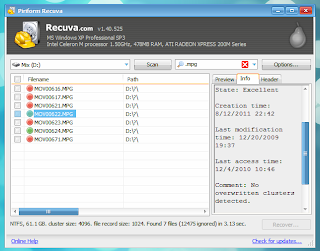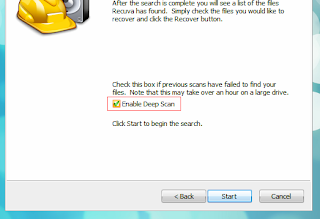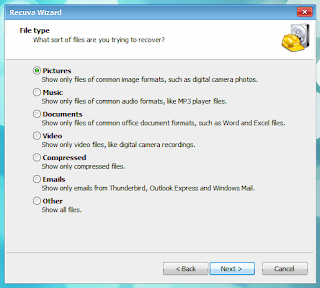Cinelerra is a very powerful (although not the one with the best GUI though, lol) non-liner video editor for Ubuntu. Well, not just for Ubuntu ... it supports a lot of GNU/Linux distributions by default. But for this review, I'm gonna be using Ubuntu.
Cinelerra actually come from a previous project called "Broadcast 2000" but around 2002, the developers made the decision to release it using this name. And ever since, the Cinelerra community, slowly but steadily have been adding more and more features thus this is one of the best video editors that you can find that works under Ubuntu (or GNU/Linux in general).
As I said before, the GUI is not the most up-to-date looking one (but they've made sure to make it look like other professional video editors such as Adobe Premier, etc). It's written in Python and you can easily change its look-n-feel by installing a built in theme as shown below.
But the rest assured, when considered its features... this is one heck of an app!.
Main features...
*. Huge list of video effects (Blur, Chroma Key, "Aging and Burning TV", add denoise, Freeze frame, flip, down sample, etc).
*. A huge list of audio effects and features such as : Volume gain, equalizer filtration, freeverb, delay, reverse audio, Pitch shift, etc.
*. Add/remove audio video tracks.
*. Cut down the video into clips (of course) and easily trim, cut, paste or change clip positions, etc.
*. Crop/Zoom in-out, Edit mask, lock the video, etc.
*. Show/hide overlays.
*. Undo/Redo.
*. Change output video Frame rate, resize, bit rate, aspect ratio, interlase, etc.
*. Outputs to other container formats such as: OGG Theora, MPEG, Quick-time (Linux version), Raw DV... or audio only formats such as AC3, OGG, WAV, etc... are just a fraction of its main features to mention.
You can install Cinelerra 2.1.5 (current version) video editor in Ubuntu 11.04 Natty Narwhal, 10.10, 10.04 and even in 11.10 Oneiric Ocelot by using the dedicated PPA channel.
So, as usual, open your terminal and enter the below command.
That should do it. Since the professional video editors don't care much about the GUI... but still, I think it would be really if they come up a GTK/Qt version in the future. Enjoy!.
Cinelerra actually come from a previous project called "Broadcast 2000" but around 2002, the developers made the decision to release it using this name. And ever since, the Cinelerra community, slowly but steadily have been adding more and more features thus this is one of the best video editors that you can find that works under Ubuntu (or GNU/Linux in general).
 |
| Are you ready!?... ;-) |
But the rest assured, when considered its features... this is one heck of an app!.
Main features...
*. Huge list of video effects (Blur, Chroma Key, "Aging and Burning TV", add denoise, Freeze frame, flip, down sample, etc).
*. A huge list of audio effects and features such as : Volume gain, equalizer filtration, freeverb, delay, reverse audio, Pitch shift, etc.
*. Add/remove audio video tracks.
*. Cut down the video into clips (of course) and easily trim, cut, paste or change clip positions, etc.
*. Crop/Zoom in-out, Edit mask, lock the video, etc.
*. Show/hide overlays.
*. Undo/Redo.
*. Change output video Frame rate, resize, bit rate, aspect ratio, interlase, etc.
*. Outputs to other container formats such as: OGG Theora, MPEG, Quick-time (Linux version), Raw DV... or audio only formats such as AC3, OGG, WAV, etc... are just a fraction of its main features to mention.
You can install Cinelerra 2.1.5 (current version) video editor in Ubuntu 11.04 Natty Narwhal, 10.10, 10.04 and even in 11.10 Oneiric Ocelot by using the dedicated PPA channel.
So, as usual, open your terminal and enter the below command.
sudo apt-add-repository ppa:cinelerra-ppa/ppa
sudo apt-get update
sudo apt-get install cinelerra
That should do it. Since the professional video editors don't care much about the GUI... but still, I think it would be really if they come up a GTK/Qt version in the future. Enjoy!.