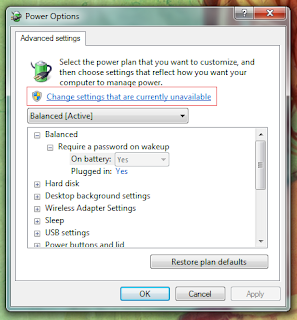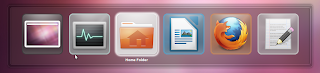Index is the single most important thing for any search engine. The more faster and efficient it is ... the better the results are (obviously). Starting with Windows Vista, the Microsoft operating system uses an advanced index that gives you extremely faster search results when comparing with the latter versions such as 98 or XP for instance.
But still, to achieve this relatively "faster" performance, first Windows has to create a data-base (index) of your attached drives and that can take sometime. What if you have a big USB drive (12-20GB) filled with a lot of files that's always on the move. Then if you plug it in a new computer then searching can be quite frustrating since there's no index for Windows OS thus it will take sometime for it to analyze the files and give you your results.
Even more, sometime there could be file types that the Windows built in search utility don't understand. In that case it simply cannot deal with them thus even if has an index of your portable USB drive, still you won't be able to search for those files (for instance, unless a dedicated plug-in is installed, Windows index won't be able to search within the content of a PDF document).
In that case if you're looking for a portable "desktop search" type application that is really fast, creates the index a hell lot faster (even lets you search when an index is being created) + has the ability to deal with a lot of different file types ... then Droupout is an excellent solution.
Main features...
*. Portable (just copy the .exe file to the root directory and it'll scan all the files within that directory automatically).
*. Ability to use advanced search expressions such as "AND", "OR", etc.
*. Refresh the index.
*. Exclude certain files.
*. Auto-complete using your previous search history.
*. Open files or their containing directory... are few of the main features.
I tested it with my USB drive that contained files around 190 which is not huge but Dropout indexed it within few seconds!. So, if you're looking for a completely free, portable search tool that can be used in MS Windows... then why not give a try for the Dropout!.
But still, to achieve this relatively "faster" performance, first Windows has to create a data-base (index) of your attached drives and that can take sometime. What if you have a big USB drive (12-20GB) filled with a lot of files that's always on the move. Then if you plug it in a new computer then searching can be quite frustrating since there's no index for Windows OS thus it will take sometime for it to analyze the files and give you your results.
Even more, sometime there could be file types that the Windows built in search utility don't understand. In that case it simply cannot deal with them thus even if has an index of your portable USB drive, still you won't be able to search for those files (for instance, unless a dedicated plug-in is installed, Windows index won't be able to search within the content of a PDF document).
In that case if you're looking for a portable "desktop search" type application that is really fast, creates the index a hell lot faster (even lets you search when an index is being created) + has the ability to deal with a lot of different file types ... then Droupout is an excellent solution.
Main features...
*. Portable (just copy the .exe file to the root directory and it'll scan all the files within that directory automatically).
*. Ability to use advanced search expressions such as "AND", "OR", etc.
*. Refresh the index.
*. Exclude certain files.
*. Auto-complete using your previous search history.
*. Open files or their containing directory... are few of the main features.
I tested it with my USB drive that contained files around 190 which is not huge but Dropout indexed it within few seconds!. So, if you're looking for a completely free, portable search tool that can be used in MS Windows... then why not give a try for the Dropout!.